New Design
Today, we are releasing a new version of the app with a brand new design.
If you have visited our site before, you know that in December and January, we had been working very hard on cloud backup and device syncing. But then, we began to hear that important parts of the app, such as the sorting menu, had stopped working for some people who had newer devices. We had no choice but to fix this immediately. It would have taken a good amount of work to patch up the old code, so we decided to put that time into something that was newer and faster.
Some people have contacted us to tell us that they didn’t want the design to change. We don’t always like change, either, and we liked the old design. It’s been almost two years since we first designed ChefTap. Since then, Android has introduced many new UI widgets, such as reliable dropdown menus and the streamlined action bar. You have probably seen them in other apps. By using these widgets, we can make the app more consistent with other apps on your device. We can also make the app perform better — for everyone.
Here is a summary of the new features:
Better Access to Tags (Previously Called Categories)
The new design has a slideout menu that lists all of your tags. Tap on any of them to see all your recipes with that tag.
If you have a tablet, your tags are always visible when you are in landscape mode. Also, when you are looking at recipes with a certain tag, you can now search and sort within that tag.
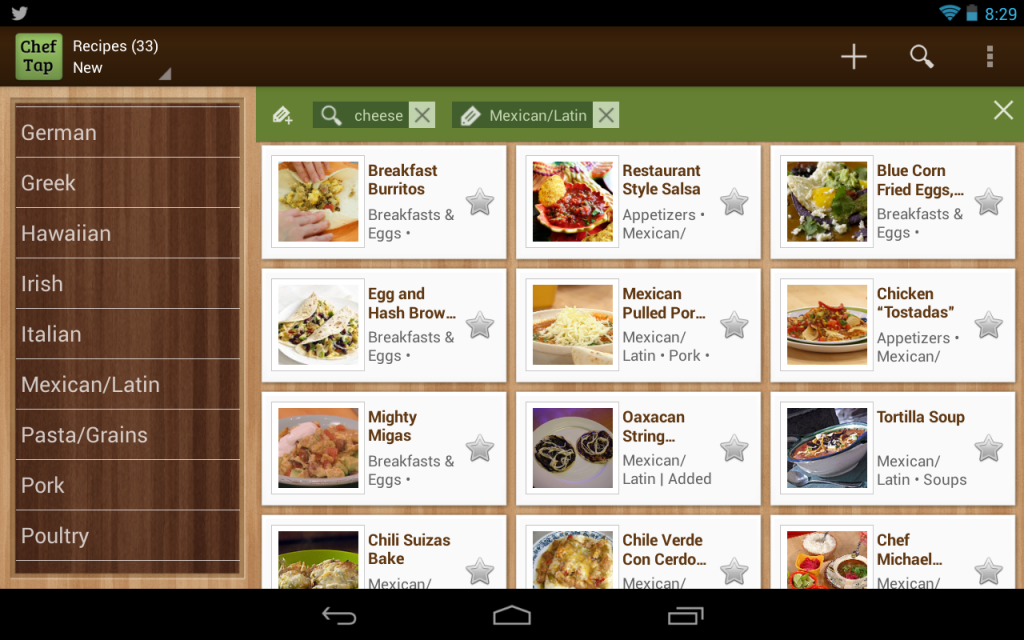
Easier to Add Tags and Notes to Recipes
We’ve redesigned the “recipe card” at the top of every recipe. It now expands in place so that you can easily add tags, prep times/ yield, and notes.
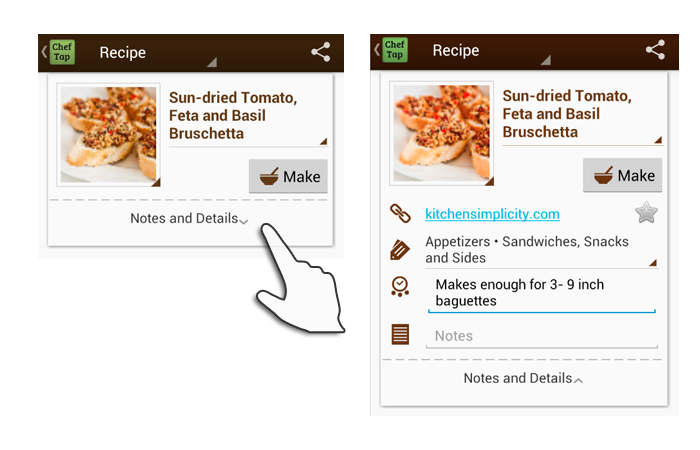
Improved Picture View (Now Called Grid View)
When we designed the old version, there weren’t many tablets on the market. The Picture view layout worked pretty well on phones with smaller screens, but it didn’t work so well on tablets. We’ve turned the Picture view into the Grid view, which shows larger pictures than before.
We’ve also combined the sorting menu with the menu that lets you switch between List and Grid view.
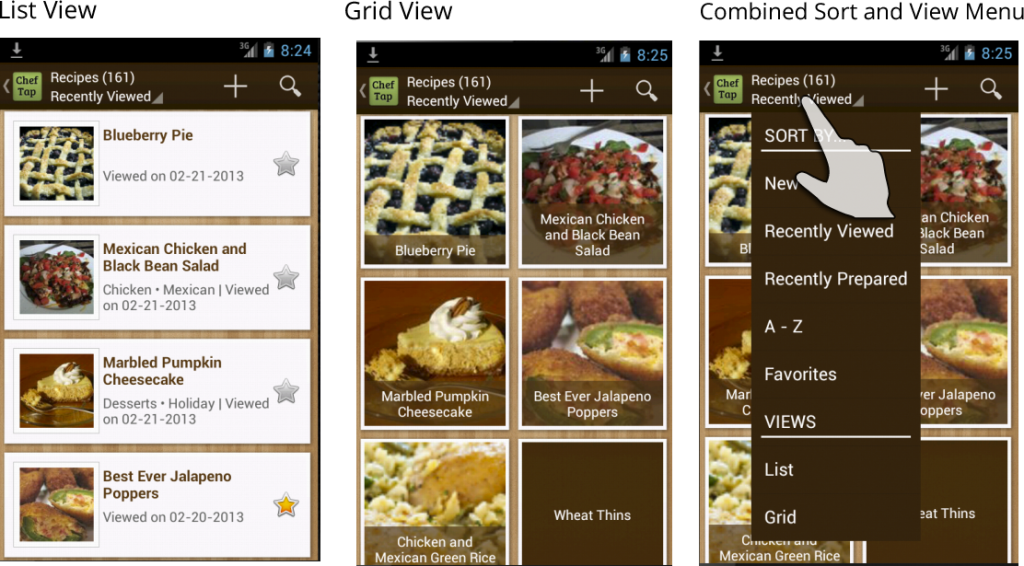
Bigger Pictures!
Tap on the picture in your recipe card to go into a swipe-through gallery of gorgeous big pictures. As always, you can add pictures from the original web site, upload from your gallery, or take a picture with your camera.
Make Button: Follow Two Recipes At Once
We’ve kept the recipe display as it was. You can choose between viewing the ingredients and steps at the same time, or viewing them Step-by-Step. The menu for changing the view is in the upper left corner now.
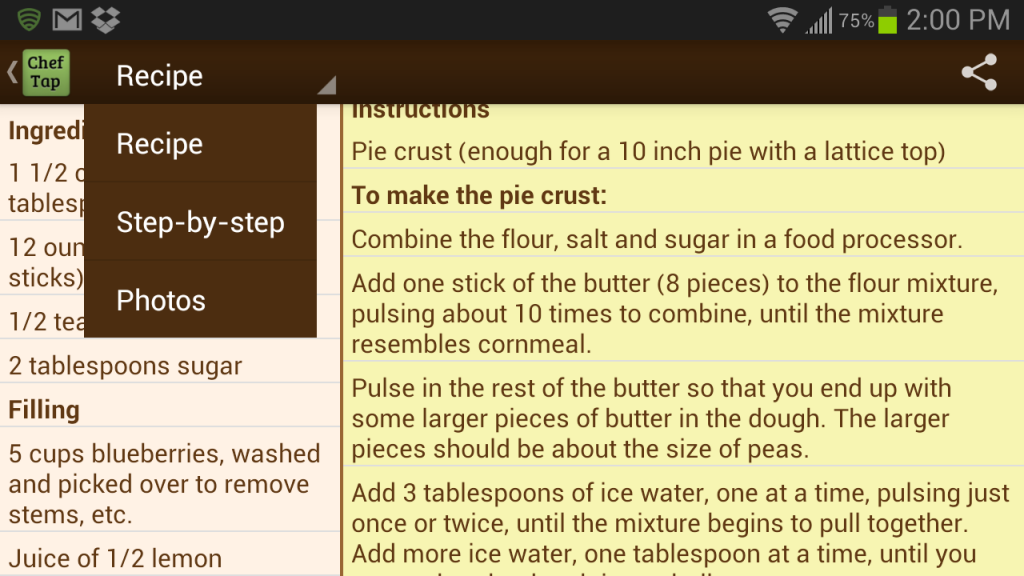
We’ve changed how Now Cooking works. This is the feature that lets you quickly switch between recipes if you are cooking two things at once. In the old design, if you viewed a recipe in Step-by-Step, the recipe was added to the Now Cooking list. It would automatically be removed two hours later. We think we out-clevered ourselves a bit on that feature. Also, we heard from people who used Now Cooking far before they started cooking — such as making a short list when deciding what to cook. So, we changed the name of this to something more general — the Make list.
Now, you can manually control what goes into your Make list. You decide what to put in, and when to take it out. Tap the Make button, and a new menu will appear in the toolbar. You can clear or edit the list at any time.
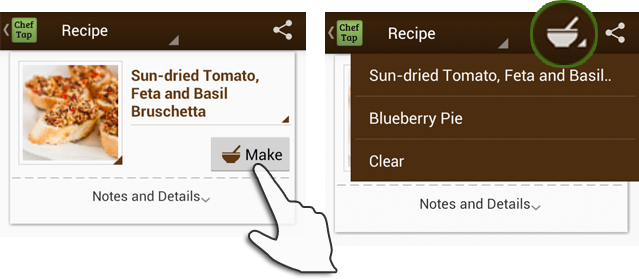
Turn the Edit Menu Off
So, you know how when you import a recipe, it’s nice to be able to tap on any line and change it to an ingredient, or edit it? But then later, when you’re trying to just scroll through the recipe, the menu can come up when you don’t want it.
Well, now you can turn it off. When you’ve gotten the recipe to be the way you like it, tap your device’s Menu button when you are looking at a recipe, and then select Turn Edit Menu Off.
So, that’s what we’ve got. Shawn is almost finished implementing the new design. (These are all screenshots of a working build). And then, it’s testing, testing, and more testing. We hope to have this out within the next few weeks. After that, it’s back to syncing.
We thank everyone who has written to us over the past year and a half. Many of these changes are based on your suggestions and votes. As always, there is more that we want to do, but it was time to put something out. If you have comments, questions, or suggestions, please feel free to drop us a note at support@cheftap.com.
-Kate and Shawn